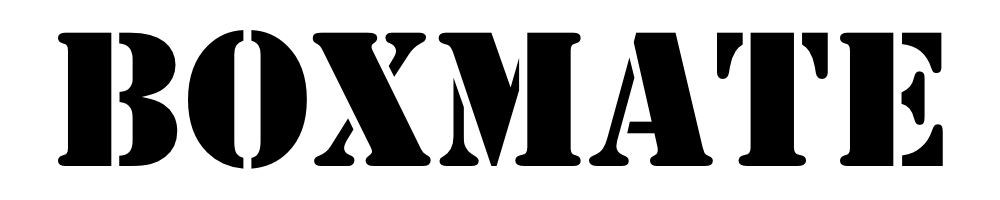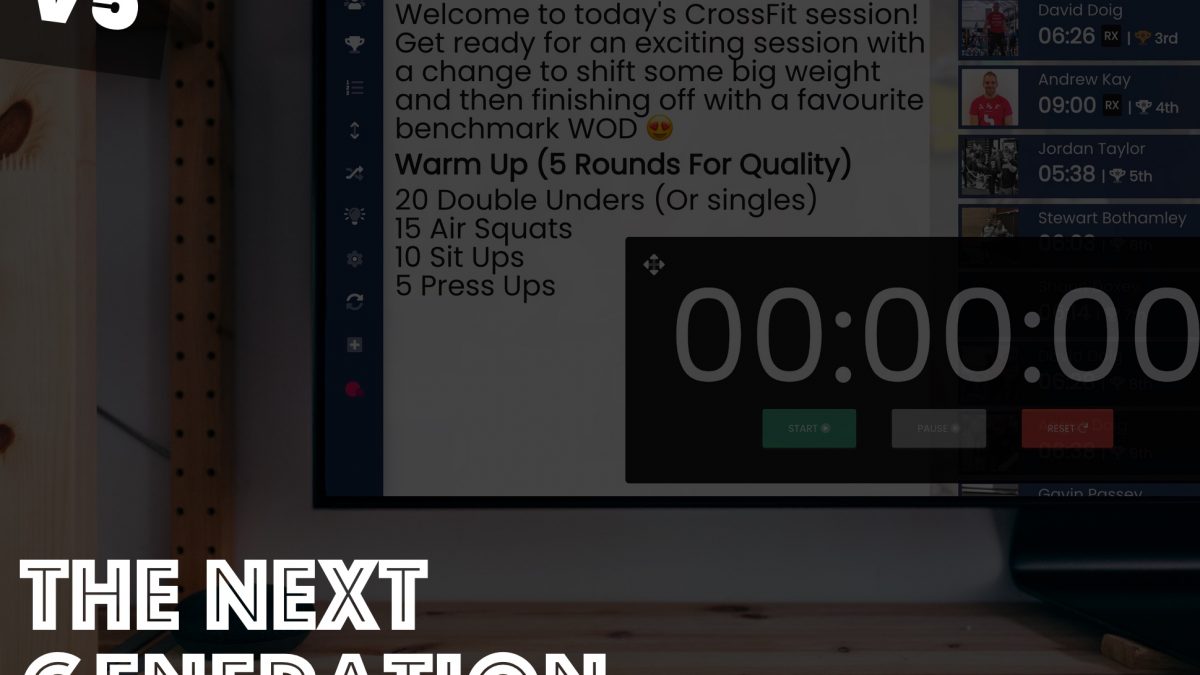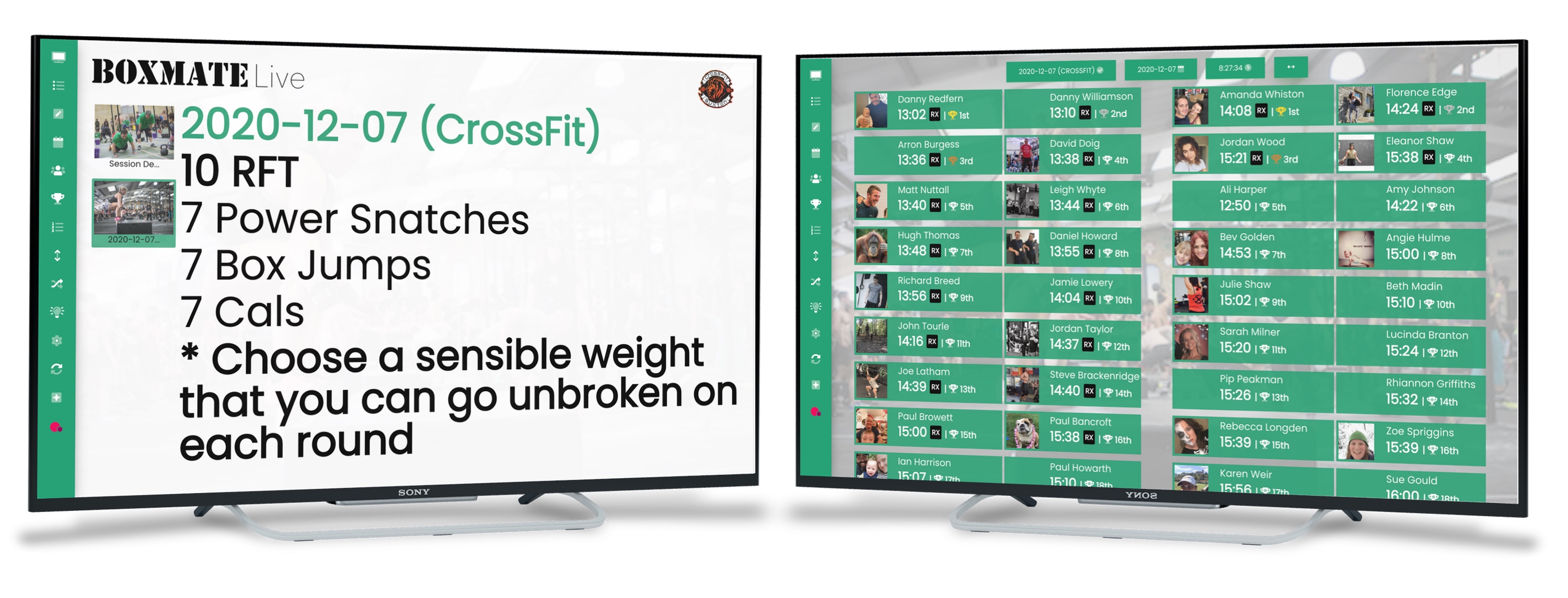Coaching from Live just got a HUGE upgrade! 😎
BoxMate Live has had some much needed TLC and we know you are going to love your new functionalities on your big screen in the box. Take a look at the features here!
We’ve taken on feedback and feature requests from you guys out there using the screen every day with your members, and we’re confident the new design not only tackles any niggles that might have annoyed you about the old system, but revolutionises the way you will display your programming to members!
So, let’s get to it.
Big Improvements
First, let’s take a look at 4 of our most requested improvements before we dive into new features.
Whiteboard View
This is a brand new view for your live screen. You can now display your leaderboards and scoreboards across the whole screen making it really easy for your members to see their own scores and those of other members.
To keep things clean you can toggle whether you want to display all time records for a workout, scores from just that day, or, just scores from the current session. You can also decide if you’d like this screen to auto scroll up and down and whether you’d like it to display leaderboard positions or just the scores in order of when they were logged. So, if you have a class in that you know is less competitive you can just display the scores from that class and get rid of the leaderboard positions – simple!
Dual Screen Functionality
You asked, we listened! This ties in perfectly with whiteboard view as you can now have two screens displaying in your set up. This is ideal for those of you who would like to show your leaderboards on one screen and your session components on the other and have both really clear and easy to read.
Just tap the + icon to open up a second tab and drag it onto your second screen! Your leaderboard (or whiteboard if you have leaderboard positions turned off) can automatically scroll up and down on one screen and then you can use the other to toggle through your session details, show any videos and check TeamUp etc. If you want to get this setup in your box we sell pre-configured kits so you can plug in and go! Check out our TV Kits on our store here!
Custom Branding
For any of our gyms already signed up to PLUS and using the custom branding, you’ll be delighted to know that your colours now pull through straight to the live screen keeping your whole box display on brand.
TeamUp
The TeamUp function has had some big improvements. Now when you select the class you want to look at it will display all members separately and you have the option to mark them as ‘attended’ or ‘no show’ making the live screen your go to kiosk and getting rid of the need to jump on the computer to mark who’s made it in. You can easily view members who are on the waitlist and their position in the waitlist too!
You can also cancel a member off the class with one click too if they’ve let you know they can’t make it but can’t cancel it themselves and by clicking the plus button you can manually add a member to the class.
Standalone Mode
This mode is ideal if you have a screen in your reception or waiting area and want to display the daily session details on an automatically scrolling screen without having to do anything with it throughout the day.
You have two different options here:
Components view – this will keep flicking through the components of your chosen programme on a rolling timer to showcase the different details of the session – e.g session details, warm up..
Programme view – this will flick through the components in the exact same way, but will go through all the programmes which have active sessions on that day before going back to the start. For example, if you have various different classes on that day, like CrossFit and Weightlifting, the screen will roll through the components of both different programmes on a loop. If you have a programme with nothing programmed that particular day – for example a Gymnastics programme which only happens on Saturdays so you have nothing programmed that day it will automatically skip it and not display an empty screen.
PT Sessions
You can now coach your PT clients from the live screen too! (The PT will have to be logged into their own account for this one.)
Timer
This is a very cool new little feature. By tapping on the time at the top of the live screen you can pop up a stopwatch timer and move it to anywhere on the screen. This can be set and used as a secondary timer if you need it at any point throughout your session – or members who are in for open gym might find this useful if the main clock is in use.
Some More Improvements
1.No automatic screen refresh
Probably the most requested change was to stop the screen automatically refreshing every 30 minutes. This was originally put in place to make sure any new scores were being pulled in, but it meant any changes to the view you’d made could be lost and the setup was altered mid-class. Less than ideal 😅 but, now this has now gone and you will be able to decide how often you’d like your screen to refresh in settings. Any new scores will still be pulled in but this will be done without the screen having to refresh!
2.Autoplaying Video
We know loads of you like to play video demos to your members that you’ve uploaded to the session during the class. Now when you have a video to display it will automatically play as soon as you hit the play button. You can also move the video anywhere on the screen for a better view.
3.Cleaner Session View
BoxMate will automatically ‘clean’ up the display to make it friendly for viewing – for example when displaying working sets BoxMate will recognise any repetitions and just display what is needed.
4.Keyboard & Remote shortcuts
We’ve added more keyboard shortcuts to help you navigate your way around the live screen, fast. You can hit ‘O’ at any time to bring up a pop up to remind you of all the shortcuts you have (and to add in any of your preferences for default refresh times etc) but a few of the main ones are:
N = This will now bring up coaches notes so your coaching staff can have a quick check over anything important before they get on with the session. Just hit ‘N’ again to close and return to the session components.
V = Hitting ‘V’ will toggle through all the different options of screen views for you.
T = ‘T’ will bring up your TeamUp screen so you can see all the days classes & who’s attending. (More on TeamUp below!)
D = This will bring up the date selector which has had some big improvements. Before the small size of the calendar made it fiddly to use – now this is now full screen and much clearer visually.
You also have your remote which will help you coach without having to use the keyboard!
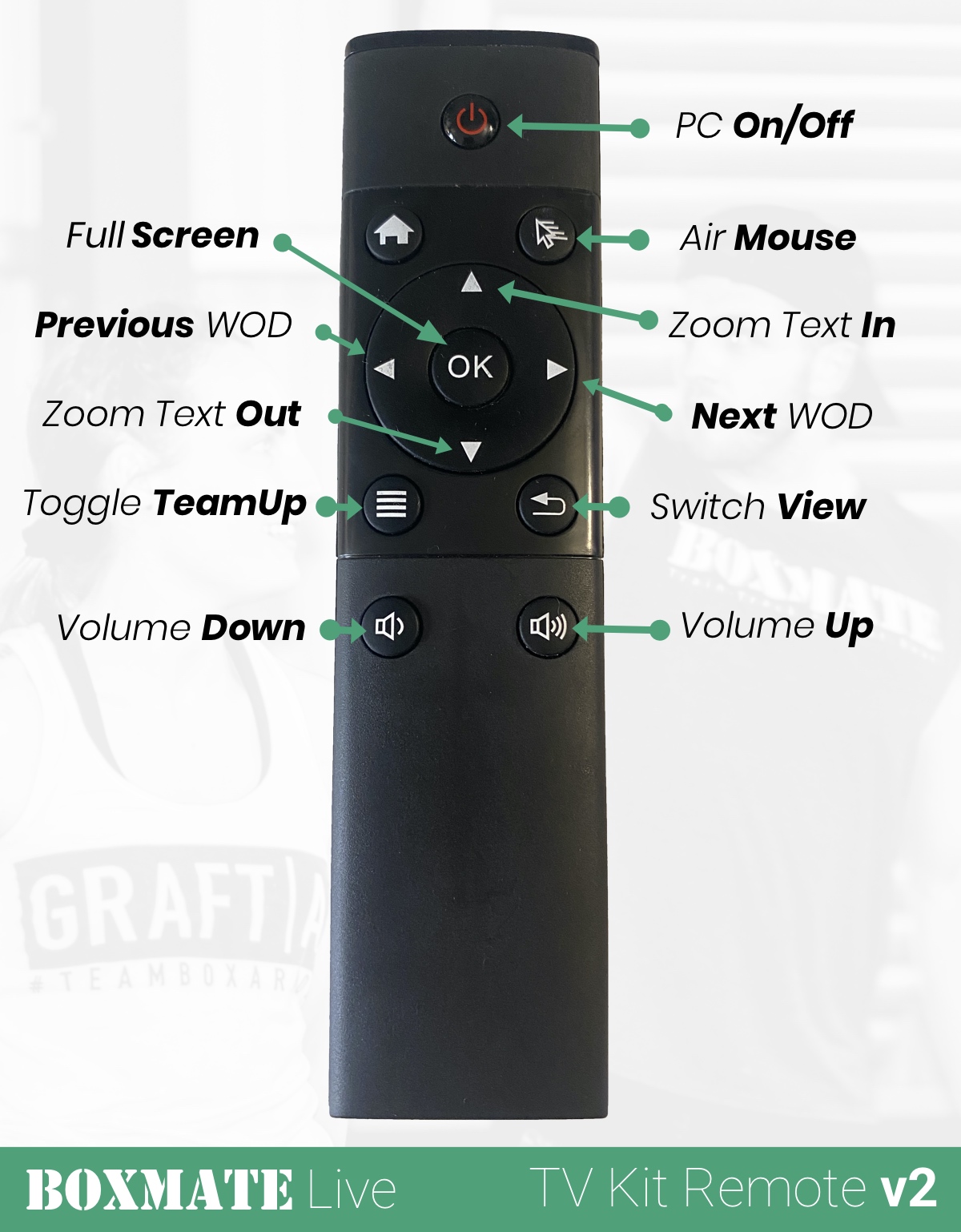
Get Your Hands on BoxMate Live
Not using BoxMate Live Yet? You can view all features on our website. We also sell TV Kits with everything you need to plug in and go with BoxMate Live! Check them out here.
Further Support
We have also put together two detailed support documents and a Learn Video Tutorial to help you get going with BoxMate Live which you can find and view clicking the links below!
Getting Going With Live – Instructions and Configurations Document. Click here to read!
Getting Set Up – Equipment and Set up Document. Click here to read!
To watch the Tutorial on how to use your Live Screen, Click Below!